-
Contact us with Whatsapp:
+8801734997063 -
Mail Us:
[email protected] -
Service Hours
24/7
How do I edit a picture in Adobe Photoshop?

Apr 2024
- 15 Apr 2024
- Business Solution
- 0 Views
How do I edit a picture in Adobe Photoshop?
Editing a picture in Adobe Photoshop can be both a creative and technical process, offering endless possibilities for enhancing and manipulating images. Whether you're a beginner or an experienced user, mastering Photoshop opens up a world of artistic expression and professional-grade image editing. In this comprehensive guide, we'll walk through the key steps and techniques for editing a picture in Adobe Photoshop.
Getting Started: Launching Photoshop and Importing Images
- Opening Photoshop: After launching Adobe Photoshop, navigate to the "File" menu and select "Open" to import the image you want to edit. Alternatively, you can drag and drop the image file directly into the Photoshop workspace.
- Understanding the Workspace: Familiarize yourself with the Photoshop workspace, which consists of menus, panels, tools, and the canvas. The toolbar on the left contains various tools for editing and creating images, while panels on the right provide access to layers, adjustments, and other functions.
Basic Editing Techniques:
- Crop and Straighten: Use the Crop tool (shortcut: C) to trim unwanted areas of the image and improve composition. Additionally, the Straighten tool helps correct tilted or crooked horizons by drawing a line along the horizon.
- Adjustments: Explore the "Image" menu and select "Adjustments" to access a range of tools for adjusting brightness, contrast, color balance, and more. Experiment with tools like Levels, Curves, and Hue/Saturation to fine-tune the overall look of the image.
- Retouching: The Clone Stamp tool (shortcut: S) and Healing Brush tool (shortcut: J) are invaluable for removing blemishes, scratches, or other imperfections from the image. Select a source area and paint over the imperfections to seamlessly blend them into the surrounding pixels.
Advanced Editing Techniques:
- Layers and Masks: Understand the concept of layers, which allow you to work on different elements of the image separately. Use layer masks to selectively hide or reveal parts of a layer, enabling precise adjustments without affecting the entire image.
- Selections: Mastering selection tools like the Marquee tool (shortcut: M), Lasso tool (shortcut: L), and Magic Wand tool (shortcut: W) is essential for isolating specific areas of the image for editing. Refine selections using tools like Refine Edge or the Select and Mask workspace for intricate selections like hair or fur.
- Filters and Effects: Experiment with Photoshop's extensive collection of filters and effects to add creative flair to your images. Apply effects like Gaussian Blur for softening backgrounds, or use artistic filters like Oil Paint to create painterly effects.
Specialized Editing Techniques:
- Color Grading: Dive into color correction and grading techniques to enhance the mood and atmosphere of your images. Utilize adjustment layers like Color Balance and Gradient Map to manipulate colors selectively and achieve the desired aesthetic.
- Composite Editing: Combine multiple images or elements to create composite images with Photoshop's powerful blending and masking capabilities. Experiment with layer blending modes and opacity settings to seamlessly integrate different elements into a cohesive composition.
- Advanced Retouching: Explore advanced retouching techniques for portrait photography, such as skin retouching, teeth whitening, and eye enhancement. Use tools like the Spot Healing Brush, Dodge, and Burn to achieve professional-grade results while maintaining a natural look.
Finalizing and Exporting:
- Saving Your Work: Once you're satisfied with the edits, save your work in the Photoshop format (PSD) to preserve layers and editing capabilities. Additionally, you can export the image in various file formats like JPEG, PNG, or TIFF for sharing or printing.
- Non-Destructive Editing: Whenever possible, adopt a non-destructive editing workflow by using adjustment layers and smart objects. This allows you to make changes later without affecting the original image data.
- Feedback and Iteration: Solicit feedback from peers or clients and be open to making iterative improvements based on their input. Photoshop's flexibility enables you to refine your edits until you achieve the desired result.
In conclusion, Adobe Photoshop offers a robust set of tools and features for editing and enhancing images, from basic adjustments to complex compositing and retouching tasks. By mastering the fundamental techniques and exploring advanced capabilities, you can unleash your creativity and elevate your image editing skills to new heights. With practice and experimentation, Photoshop becomes a powerful ally in realizing your artistic vision and creating stunning visual compositions.








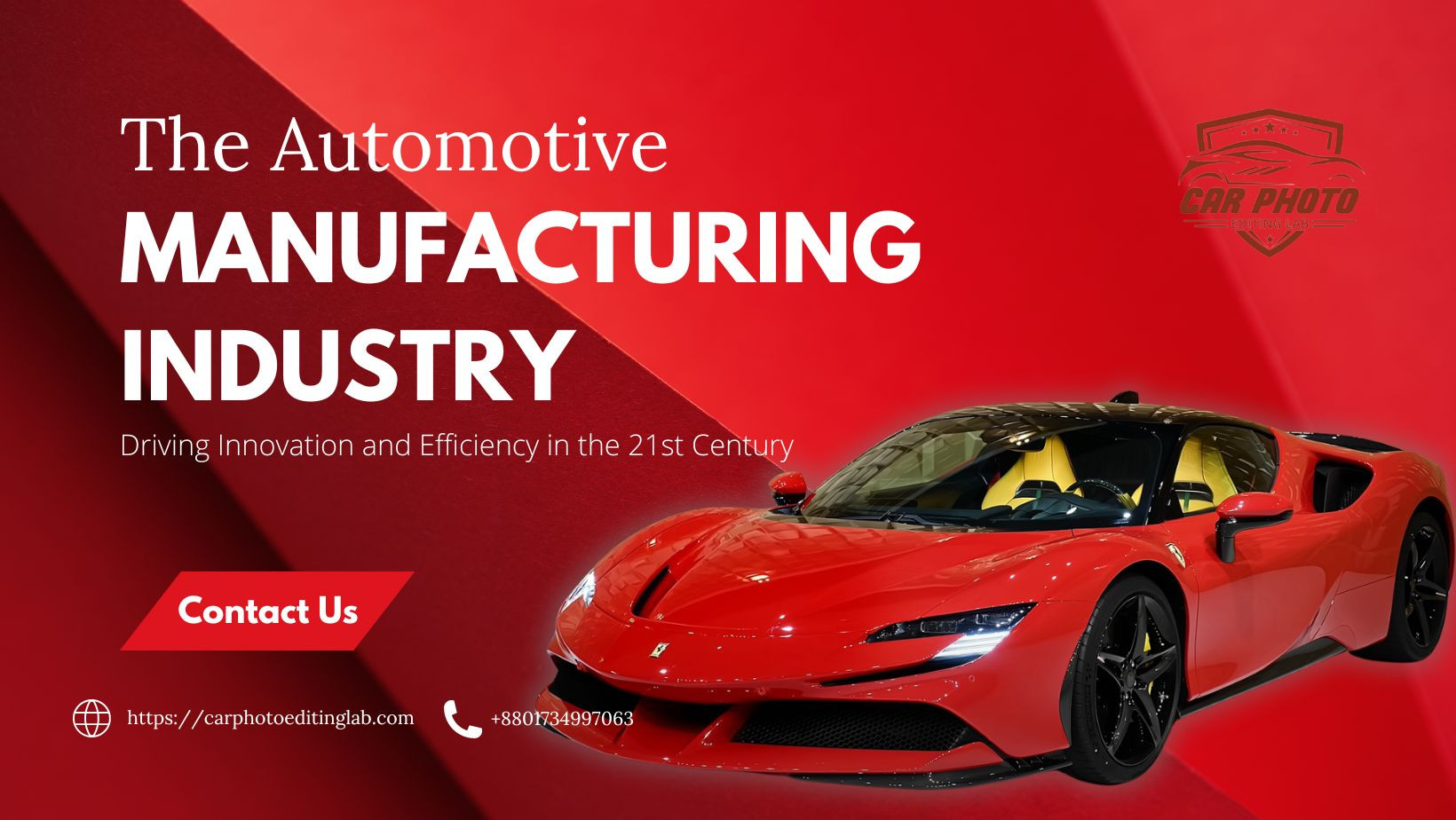

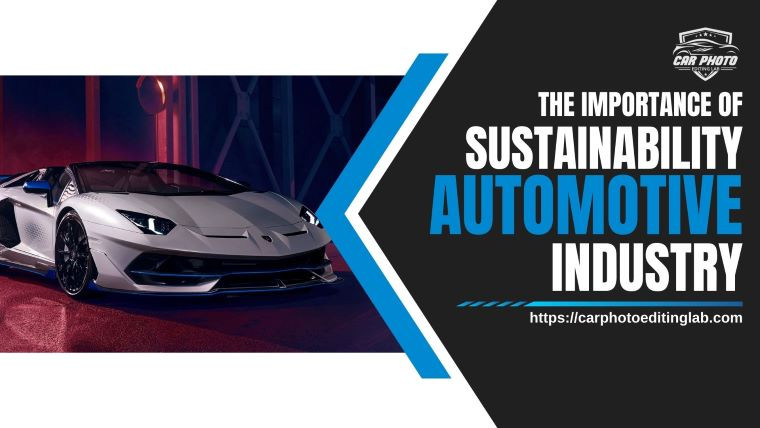

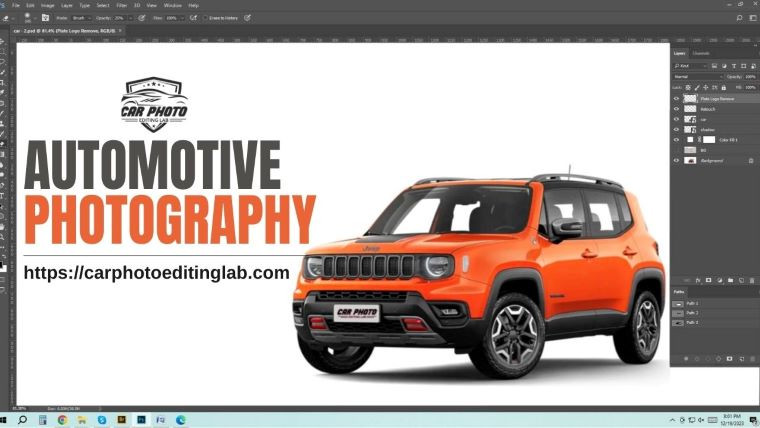




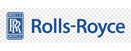
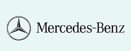



0 Comment